- Once the antenna requirements have been defined, it is a good idea to save the project. On the toolbar click:
 NEC Save NEC Save - Select an appropriate folder in your computer and set the filename. Press the Save button to close the dialog.
- NEC Lab uses artificial intelligence and is capable of designing a great range of antennas. On the toolbar click:
 Run the Designer Run the Designer - Once the designer is running, NEC Lab will periodically report the mean-squared error measured between the actual antenna performance and the target requirements.
- First, the designer will create a draft. Second, the designer will improve the design. Depending on your computer speed and the antenna complexity, the designer may run for one to several hours. NEC Lab will estimate the remaining running time. However, it may stop early, if not further improving is expected.
- In some cases and depending on the antenna requirements, the designer will not be able to reach appropriately all the goals. In this case, the mean squared-error of the antenna will not decrease. Consider for example a two element antenna with a requirement of a minimum gain of 8 dBd; with only two elements the designer will not be able to attain the required gain no matter what the lengths or positions of the wires are.
|
 Add Wire
Add Wire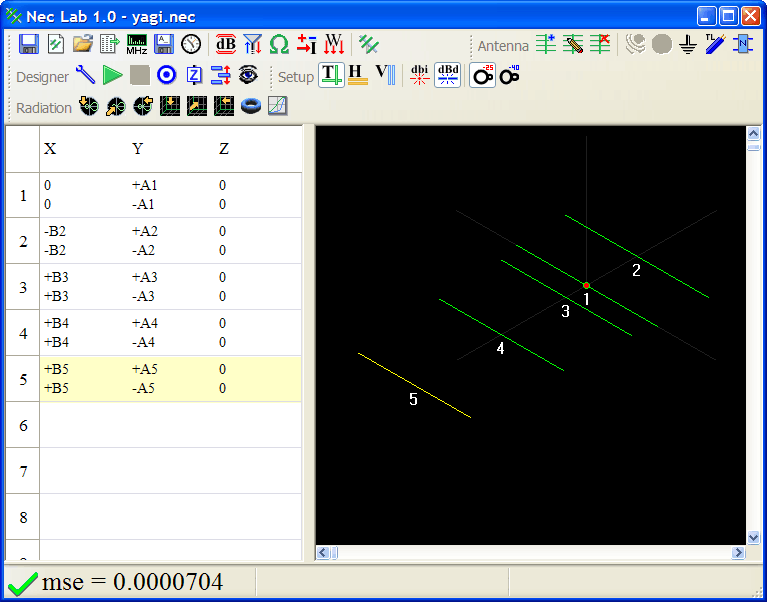
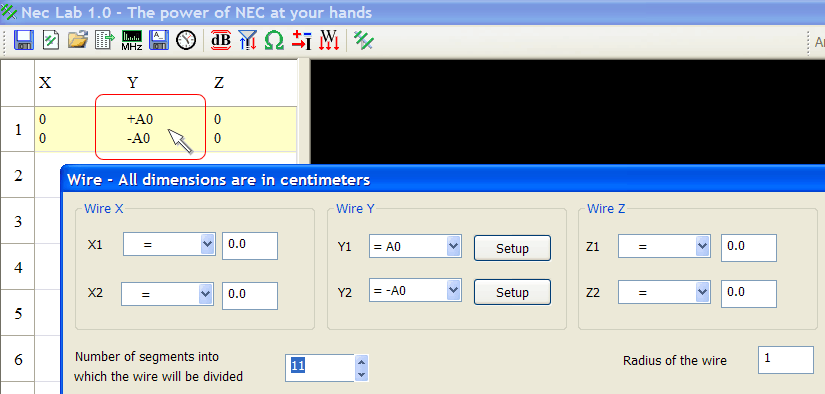
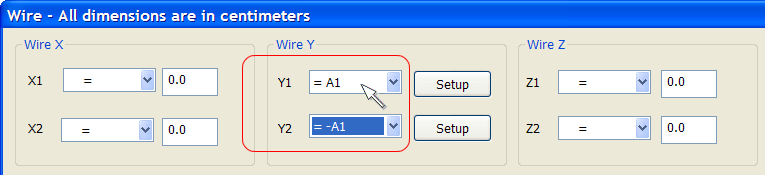
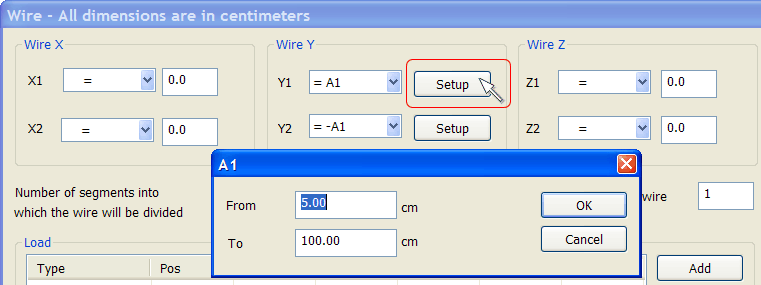
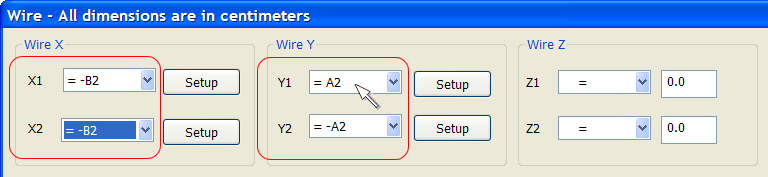
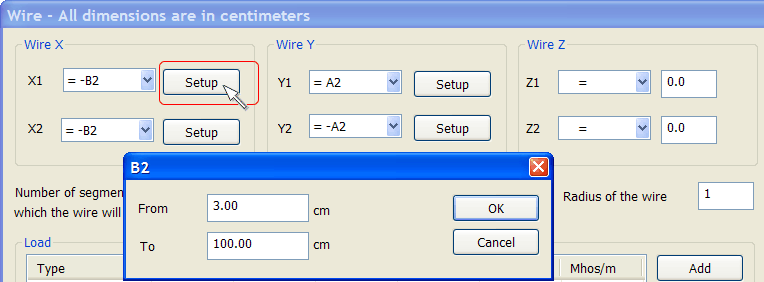
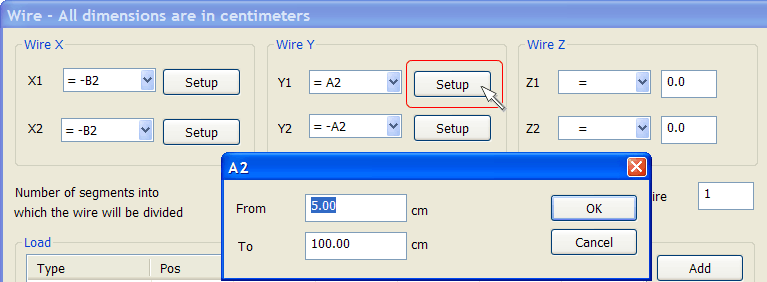
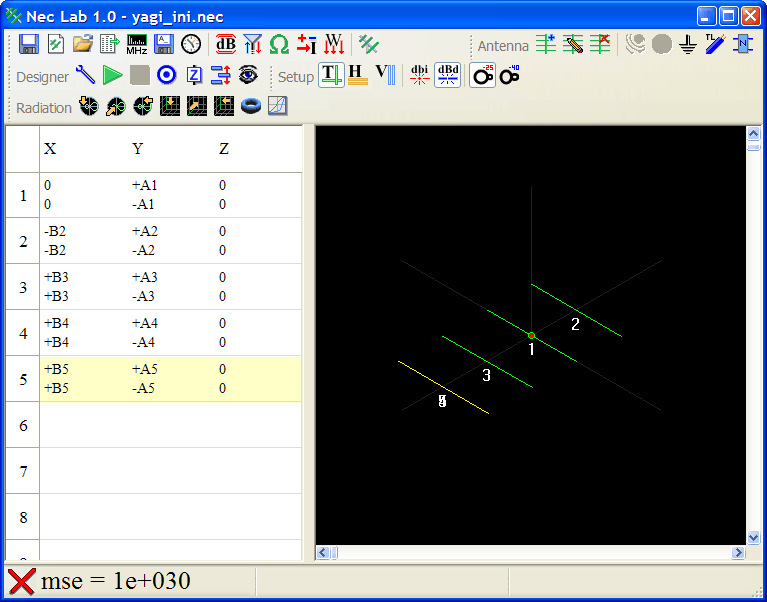
 Frequency
Frequency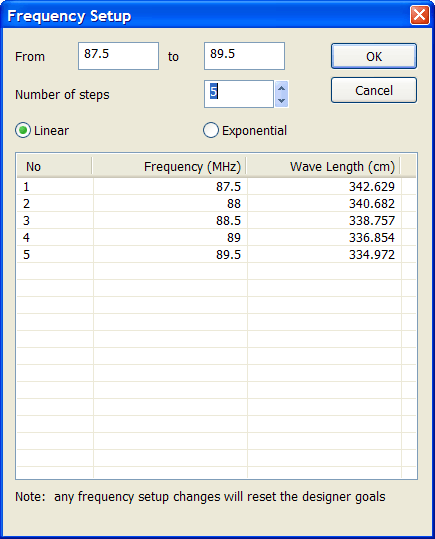
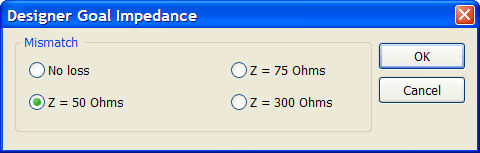
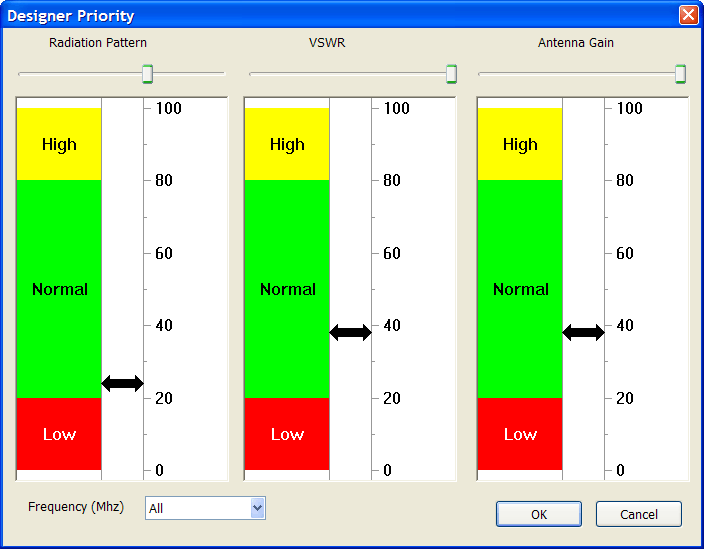
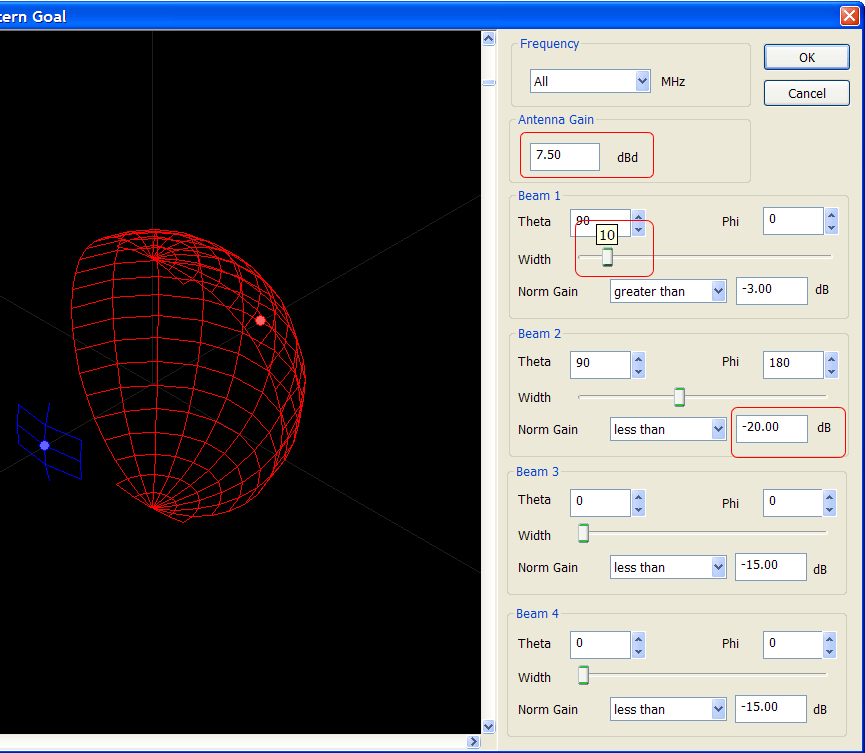
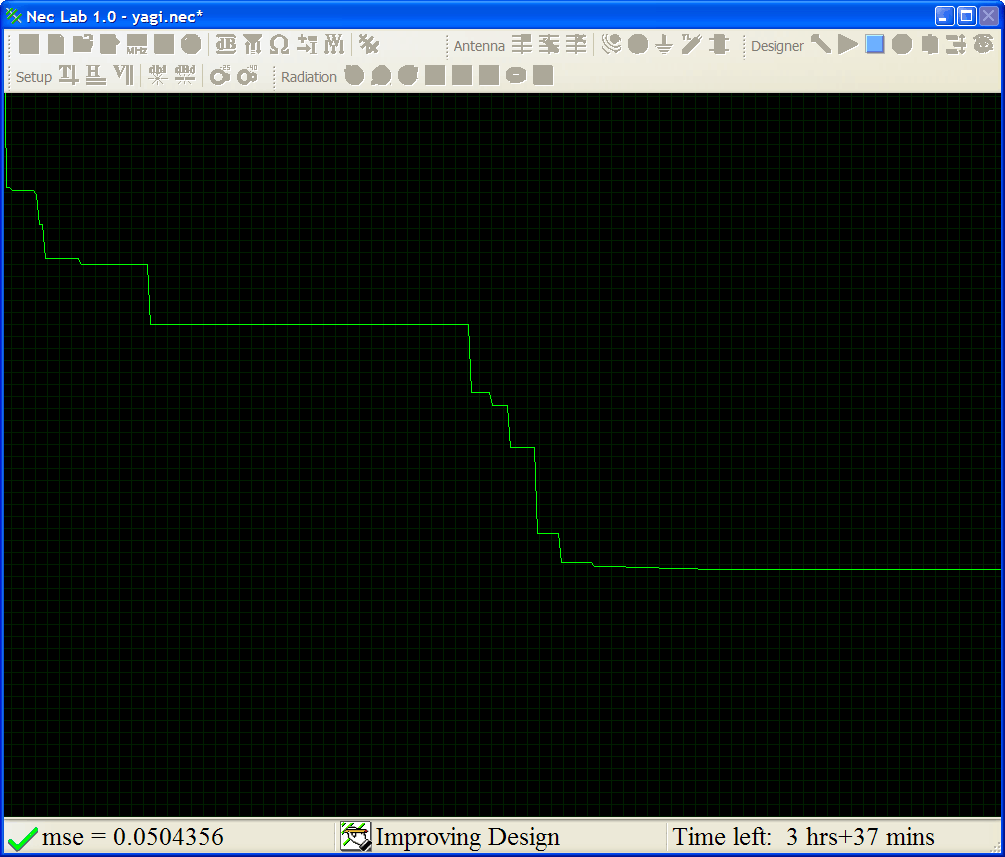
 Designer Results
Designer Results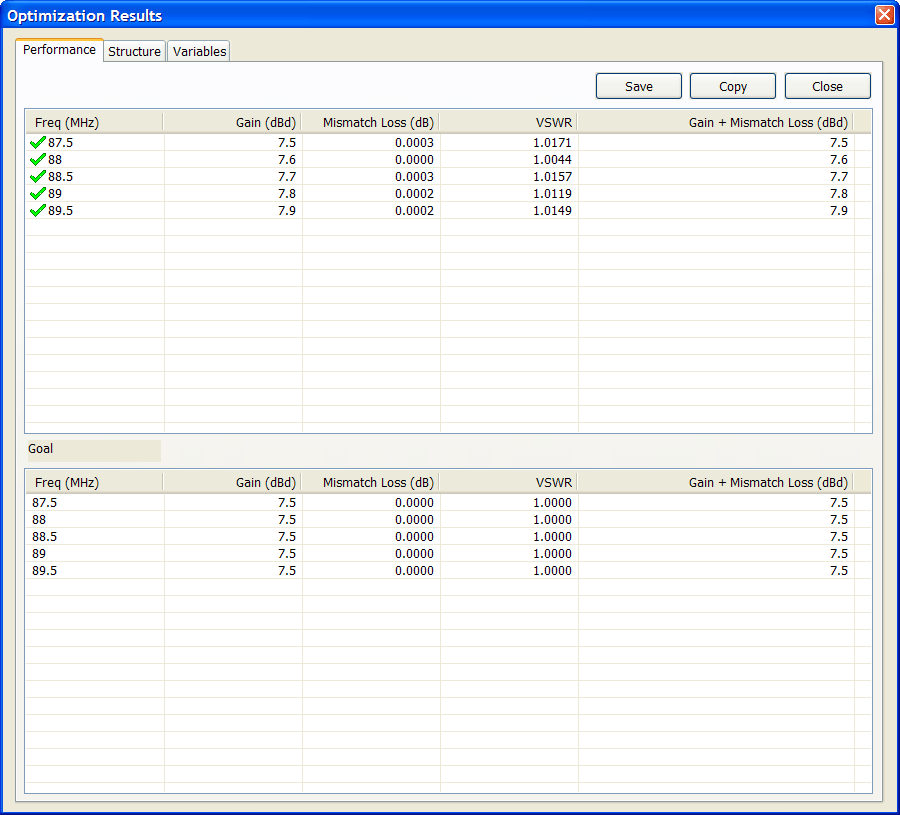
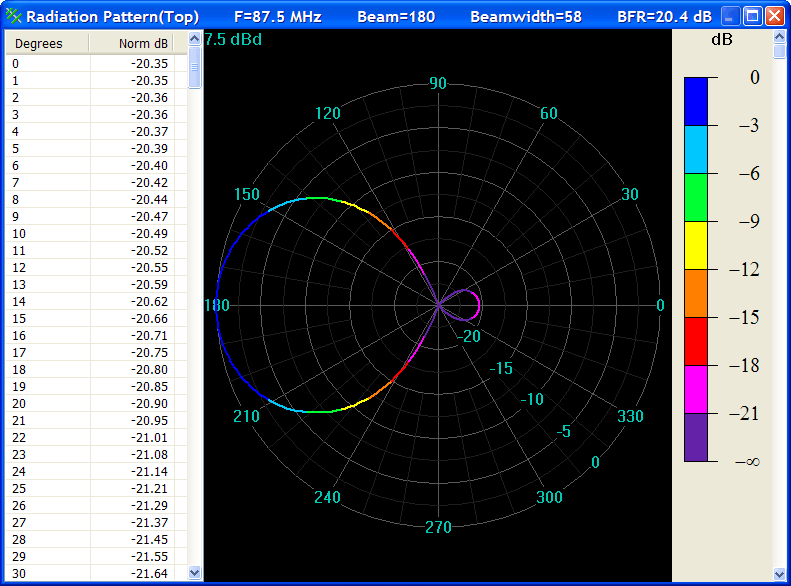
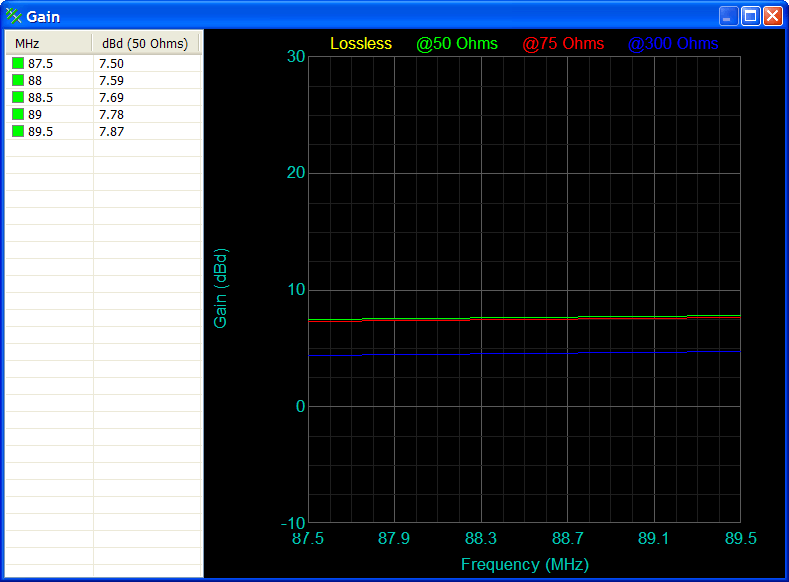

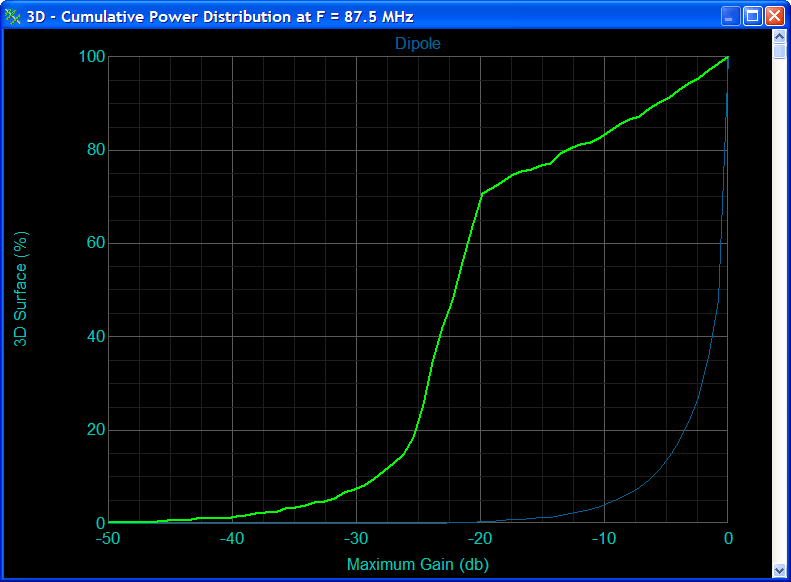
 NEC Save
NEC Save